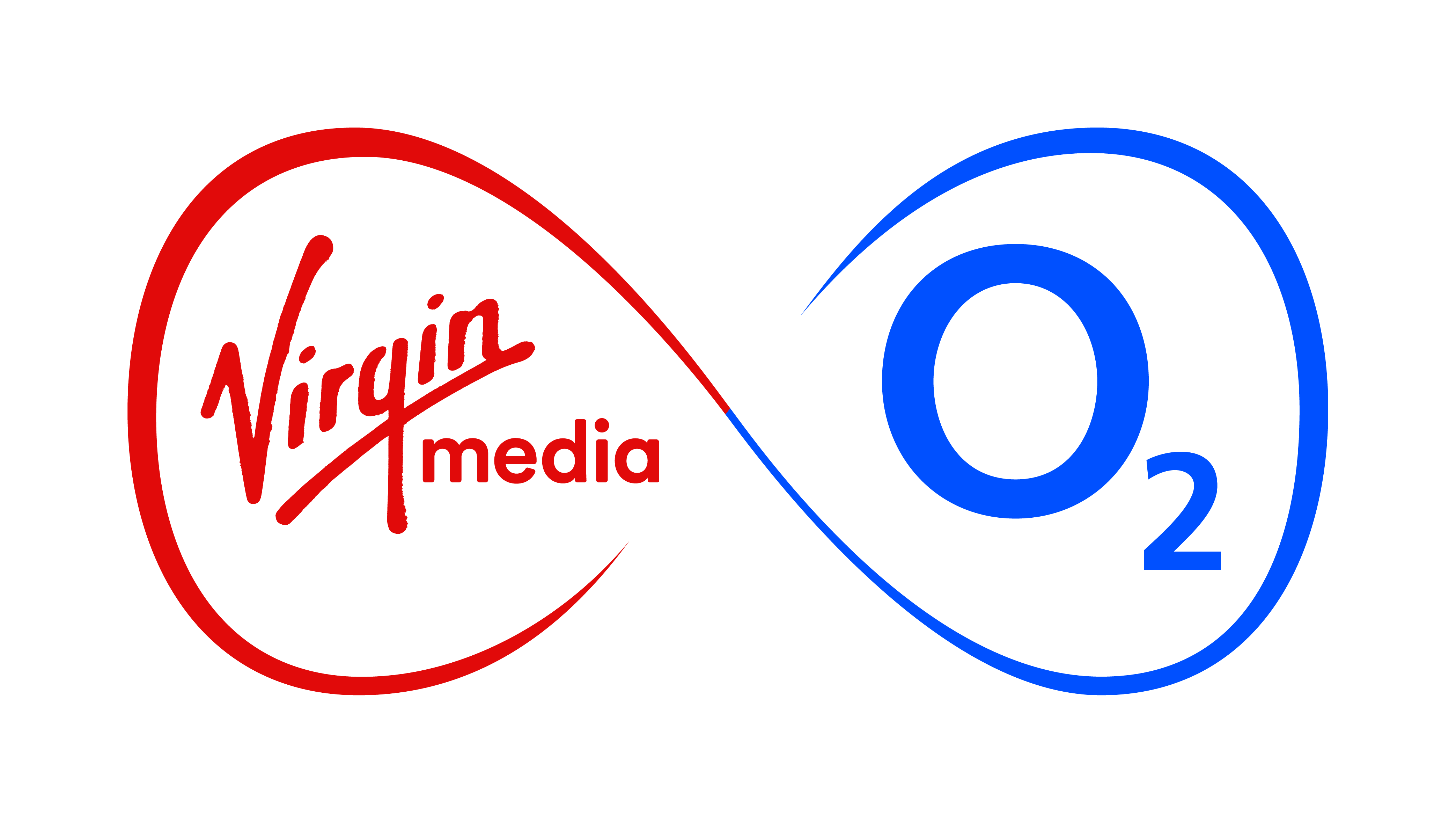Whether you want to get your laptop online when there’s no Wi-Fi hotspot to hook up with or want to share one data allowance between your phone and a tablet, O2 tethering is the answer. Read on to find out just what tethering entails, how to set it up and which tariffs to choose for the best deal…
What is tethering?
Tethering simply means sharing your phone’s internet connection with other gadgets. It’s especially handy if you use it to get your laptop or tablets without a 3G connection of their own online. It also removes the need for a separate USB dongle, so there’s one less thing cluttering up your bag.
How does it work?
When you tether your phone, it doubles up as a modem for the other device to hop online. You connect your tablet or laptop to the phone using Wi-Fi, Bluetooth or USB cable. In turn, your phone shares its 3G connection, it’s that simple.
The benefit of using a Wi-Fi or Bluetooth connection is that you can tether multiple devices to a single phone. Your friends can share your internet connection with their laptops, for example. Connecting with a USB cable has the benefit of charging your phone at the same time, sucking power from your laptop to avoid draining its own battery.
How do I set up tethering on my phone?
Set up O2 tethering on iPhone
Enabling O2 tethering on an iPhone is easy. Simply tap into Settings, then select Personal Hotspot. Flick it to the ‘on’ position and you’re set.
The iPhone’s Personal Hotspot feature works via Wi-Fi or USB by default, but when you turn it on a message will pop up asking if you want to enable Bluetooth too. You can share your iPhone’s internet connection with up to five devices simultaneously using Wi-Fi, so it’s the best option if you’re using multiple gadgets to share its connection. If you have any problems, just give customer services a call for free by dialing 2302 from your mobile.
Set up O2 tethering on Android
Google introduced a personal hotspot feature with Android 2.2 Froyo. If your phone is running Android 2.2 or above, you’re ready to go already. Setting it up is simple: Just tap into Settings, then press Wireless And Network and select Tethering And Portable Hotspot. Tick the Portable Wi-Fi Hotspot option and your other wireless gadgets will be able to connect immediately.
To be completely secure, we recommend protecting your Android Personal Wi-Fi Hotspot using encrption. It’s easy to add from the settings menu using an 8-character password. You can set up tethering connections on Android via Wi-Fi, Bluetooth or USB, although both Bluetooth and USB are secure already, so don’t need additional passwords. If you have any problems, just give customer services a call for free by dialing 202 from your mobile.
Set up O2 tethering on BlackBerry
With a 3G-capable BlackBerry and the latest version of the BlackBerry Desktop Manager, setting up O2 tethering for a laptop is easy. Connect your BlackBerry to the computer with a USB cable and load the BlackBerry Desktop Manager software. Select the IP Modem option, and follow the onscreen instructions to connect your BlackBerry as a tethered modem.
There are also several good apps for setting up Wi-Fi tethering on your BlackBerry. Tether for BlackBerry is one of the most popular ones. If you have any problems, just give customer services a call for free by dialing 202 from your mobile.
Set up O2 tethering on Symbian
To use your Nokia phone as a PC modem, you need to have the Ovi Suite installed on your computer. You can connect via USB or Bluetooth. If you opt for USB, make sure your phone is in Nokia Ovi Suite mode (check that by heading to Settings > Connectivity > USB) when plugging it in.
Once your phone is connected, head to the Tools menu in the Ovi Suite PC software and select Connect to Internet. Hey presto, your PC will be online via your Symbian mobile phone. When you’re finished, go to Tools and Disconnect.
If you’re a Mac owner, Nokia has put together step-by-step instructions for tethering your phone via Bluetooth here and via USB here.
There are also plenty of Symbian apps for tethering your phone via Wi-Fi. One of the most popular is JoikuSpot which is available in free and paid versions. The paid version costs £4.46 and includes more options to secure your connection. If you have any problems, just give customer services a call for free by dialing 202 from your mobile.
Does tethering cost extra?
Not a penny! If you opt for one of our latest Pay Monthly tariffs with 500MB or 1GB of data, tethering is free. That means you can use your data allowance in the way that best suits you. You can see the options in our tariff table.
If you’ve got questions or comments about tethering, share them with us in the comments.
Photo by alternaut
Liked this? Then try these
press enquiries
press enquiries